More
- Topic1/3
14k Popularity
3k Popularity
15k Popularity
23k Popularity
15k Popularity
- Pin
- 🎊 ETH Deposit & Trading Carnival Kicks Off!
Join the Trading Volume & Net Deposit Leaderboards to win from a 20 ETH prize pool
🚀 Climb the ranks and claim your ETH reward: https://www.gate.com/campaigns/site/200
💥 Tiered Prize Pool – Higher total volume unlocks bigger rewards
Learn more: https://www.gate.com/announcements/article/46166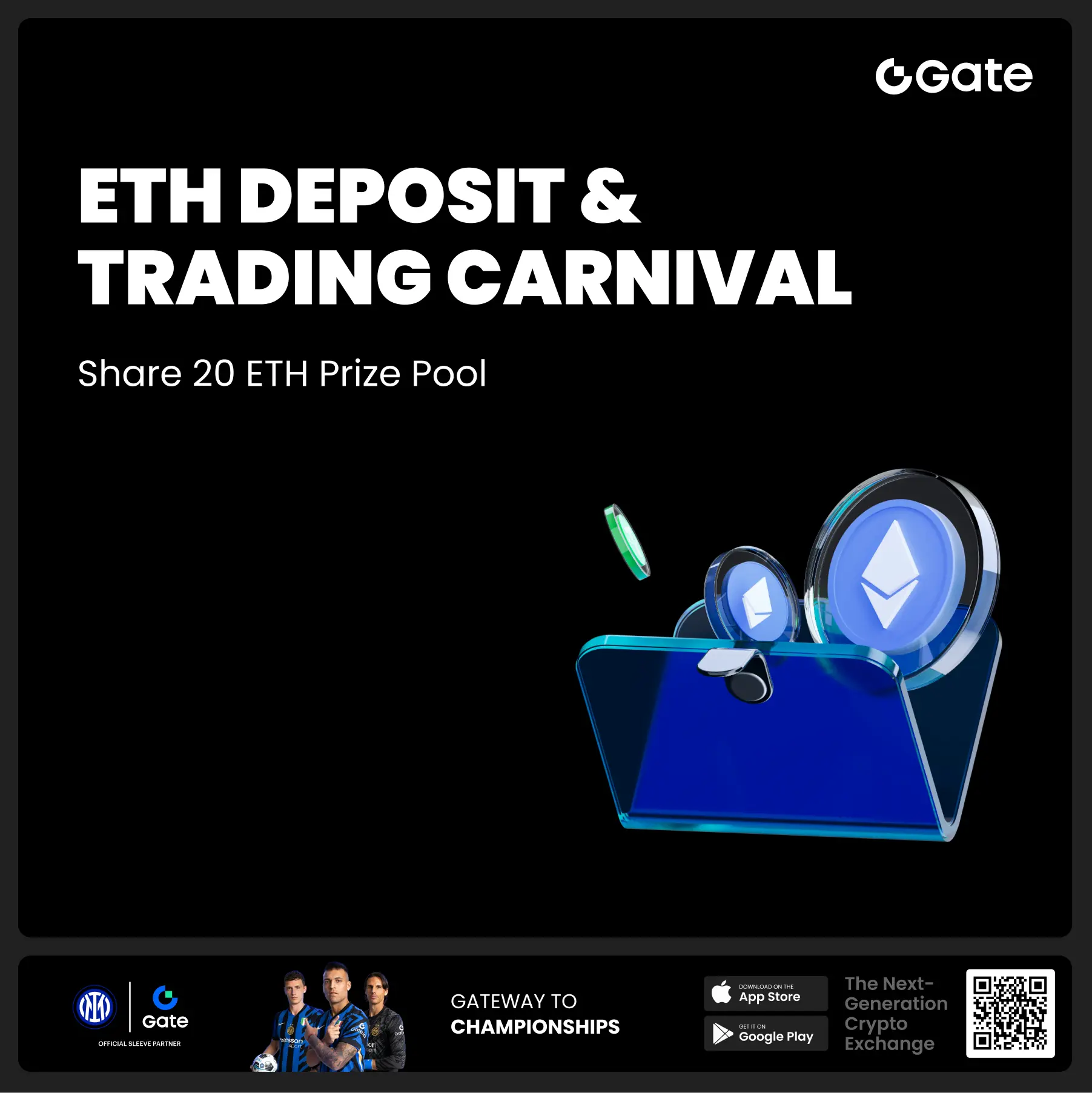
- 📢 ETH Heading for $4800? Have Your Say! Show Off on Gate Square & Win 0.1 ETH!
The next bull market prophet could be you! Want your insights to hit the Square trending list and earn ETH rewards? Now’s your chance!
💰 0.1 ETH to be shared between 5 top Square posts + 5 top X (Twitter) posts by views!
🎮 How to Join – Zero Barriers, ETH Up for Grabs!
1.Join the Hot Topic Debate!
Post in Gate Square or under ETH chart with #ETH Hits 4800# and #ETH# . Share your thoughts on:
Can ETH break $4800?
Why are you bullish on ETH?
What's your ETH holding strategy?
Will ETH lead the next bull run?
Or any o
- 🧠 #GateGiveaway# - Crypto Math Challenge!
💰 $10 Futures Voucher * 4 winners
To join:
1️⃣ Follow Gate_Square
2️⃣ Like this post
3️⃣ Drop your answer in the comments
📅 Ends at 4:00 AM July 22 (UTC)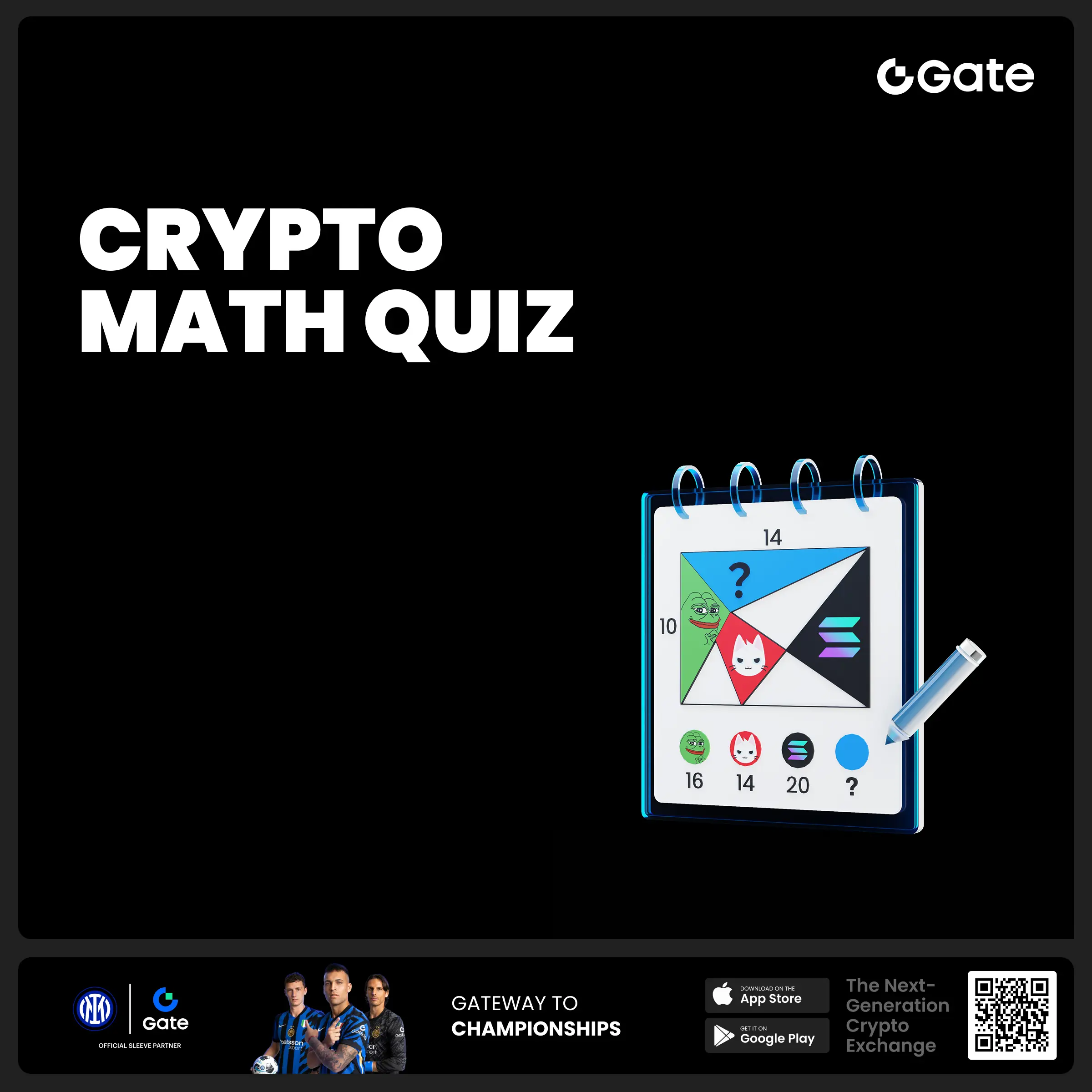
- 🎉 [Gate 30 Million Milestone] Share Your Gate Moment & Win Exclusive Gifts!
Gate has surpassed 30M users worldwide — not just a number, but a journey we've built together.
Remember the thrill of opening your first account, or the Gate merch that’s been part of your daily life?
📸 Join the #MyGateMoment# campaign!
Share your story on Gate Square, and embrace the next 30 million together!
✅ How to Participate:
1️⃣ Post a photo or video with Gate elements
2️⃣ Add #MyGateMoment# and share your story, wishes, or thoughts
3️⃣ Share your post on Twitter (X) — top 10 views will get extra rewards!
👉
There is no shortage of exquisite illustrations anymore, these few _ formulas teach you how to use Midjourney to quickly generate high-quality vector illustrations
Original source: AGI Innovation Lab
If you need good vector illustrations for your website or presentation, AIGC tools like Midjourney can save you time and money.
This tutorial will tell you how to use Midjourney to generate high-quality vector illustrations. By applying the formulas provided in this article, you will be able to get images that meet your needs.
Take the following formula as an example:
png white background, [subject] , in the style of animated illustrations, [environment] , full body, text-based --style raw
(png white background, [theme], animated illustration style, [environment], full body, text-based --style raw)
This formula includes 2 important elements:
Specifies the theme of the illustrations you wish to generate.
Also, describe what parts of the image are interesting and dynamic.
For example:
Adding situational location information will allow Midway to capture the appropriate mood and atmosphere.
Some good environments include:
Now, if you refine the environment and change the theme, a set of pictures with the same theme will be created.
It’s important to keep your image themes consistent to ensure your website, infographic, or presentation has a unified look.
After the image is generated, you can control the details by changing the "stylize" value.
stylize default value is 100.
To produce a flatter image with less detail, use a lower stylize value, such as 0.
So the new formula looks like this:
To make the image more detailed, use a higher stylize value, such as 250:
The maximum value of stylize is 1000.
By using this setting, you can control the style of the image to suit the needs of your project.
If you work on web projects or need to prepare presentations for tech companies?
You'll love this formula:
The key element of this one is "Big Tech Company Illustration". It gives your images a big tech company vibe.
The word "big tech" tells Midjourney to generate:
Take a look at the image below to see what I mean.
Want to create multiple vector-style illustrations with the same theme and color scheme? Use this formula:
Here are the key elements of this:
*Element 1: 4 png images. In theory, you can create as many images as you want. But too much is not recommended as too much will degrade the image quality.
Sometimes the build might deviate from your instructions midway through. Adding this feature can make it more stable.
With this, you can generate a set of images in one go.
This will give you pictures with a consistent theme and color scheme.
The following generated case:
To summarize, here are some tips: